The Epson CO-W01 is a powerful wireless interactive projector designed to enhance your collaboration and communication in a variety of settings. With its 3LCD technology and WXGA resolution, this projector delivers bright, clear, and vibrant images, making it perfect for classrooms, boardrooms, and other collaborative spaces.
The Epson CO-W01 offers a variety of connectivity options, including wireless LAN, HDMI, and USB, making it easy to connect and share content from your laptop, tablet, or smartphone. You can even use the Epson iProjection app to project from your mobile device and control the projector remotely.
But what really sets the Epson CO-W01 apart is its interactive features. It comes with two digital pens that allow you to annotate and interact with your projected content in real-time. You can write and draw on the projected image, highlight key points, and even use the pens as a mouse to control your computer.
In addition, the Epson CO-W01 offers split-screen functionality, allowing you to display two sources side-by-side, such as a presentation and a video, for more engaging and interactive presentations. It also features an interactive tabletop mode, which allows you to project an image onto a tabletop and interact with it using the digital pens.
The Epson CO-W01 is easy to set up and use, with automatic vertical and horizontal keystone correction to ensure your image is always properly aligned. It also has a built-in speaker and microphone input, making it a complete presentation solution.
The Epson CO-W01 is an excellent choice for anyone looking to enhance their collaboration and communication in a variety of settings. Its powerful features, ease of use, and versatility make it a top choice for classrooms, boardrooms, and other collaborative spaces.
Epson CO-W01 Specifications:
- Display: The CO-W01 features a 100-inch diagonal display with a WXGA resolution of 1280 x 800 pixels.
- Connectivity: The system supports both wired and wireless connectivity options. It has HDMI, VGA, and USB ports for wired connections, and it can connect wirelessly to laptops, tablets, and smartphones using Miracast, AirPlay, and Epson’s iProjection app.
- Collaboration features: The CO-W01 allows up to four users to connect and share content simultaneously. It also supports split-screen and quad-screen display modes, so multiple sources can be displayed on the screen at once.
- Interactive pen: The CO-W01 comes with an interactive pen that allows users to annotate and draw on the screen in real time. The pen is pressure-sensitive and has two customizable buttons.
- Audio: The system has built-in speakers and a microphone, as well as an audio output for connecting external speakers.
- Mounting options: The CO-W01 can be mounted on a wall or placed on a tabletop using an optional stand.
- Dimensions and weight: The system measures 13.4 x 10.4 x 1.6 inches (W x D x H) and weighs 6.4 pounds.
- Compatibility: The CO-W01 is compatible with Windows and Mac operating systems, as well as iOS and Android devices.
Epson CO-W01 Pros & Cons:
Pros:
- Large Display: The Epson CO-W01 features a 100-inch diagonal display, which is larger than most other collaboration systems on the market.
- Multiple Connectivity Options: The system supports both wired and wireless connectivity options, making it easy to connect to a variety of devices.
- Interactive Pen: The CO-W01 comes with an interactive pen that allows users to annotate and draw on the screen in real time, making collaboration more engaging and interactive.
- Multi-User Collaboration: The system allows up to four users to connect and share content simultaneously, which is useful in a collaborative environment.
- Easy to Use: The CO-W01 is easy to set up and use, with intuitive controls and a user-friendly interface.
Cons:
- Expensive: The CO-W01 is relatively expensive compared to other collaboration systems on the market, which may make it difficult for some organizations to justify the cost.
- Limited Resolution: The CO-W01 has a WXGA resolution of 1280 x 800 pixels, which is lower than some other collaboration systems that offer full HD or 4K resolution.
- Limited Audio Quality: While the system has built-in speakers and a microphone, the audio quality may not be sufficient for larger meeting rooms or presentations.
- Limited Compatibility: Although the CO-W01 is compatible with Windows, Mac, iOS, and Android devices, it may not work with all devices and operating systems.
- Limited Mounting Options: The CO-W01 can only be mounted on a wall or placed on a tabletop using an optional stand, which may limit its flexibility in certain environments.
Lamp of Epson CO-W01 & How to replace:
The Epson CO-W01 uses a lamp as its light source for the projection. Here is some information on the lamp and how to replace it:
- Lamp life: The lamp has a rated life of up to 10,000 hours in ECO mode or up to 5,000 hours in normal mode. However, actual lamp life may vary depending on usage and environmental conditions.
- Replacement lamp part number: The replacement lamp part number for the Epson CO-W01 is ELPLP96.
- Warning signs of a failing lamp: Some warning signs that the lamp may be failing include reduced brightness, image distortion or discoloration, or the lamp indicator light flashing or turning red.
- Replacement procedure:
To replace the lamp, follow these steps:
a) Turn off the projector and allow it to cool down.
b) Disconnect the power cord and other cables.
c) Remove the lamp cover located on the bottom of the projector.
d) Remove the lamp by loosening the screws or clips that hold it in place.
e) Insert the new lamp, making sure it is securely in place.
f) Replace the lamp cover and tighten the screws or clips.
g) Reconnect the power cord and other cables.
- Resetting the lamp timer: After replacing the lamp, you will need to reset the lamp timer to ensure accurate tracking of lamp usage.
To reset the lamp timer, follow these steps:
a) Press the MENU button on the remote control or projector.
b) Use the arrow keys to navigate to the “Reset” menu and select “Reset Lamp Hours.”
c) Confirm the reset by pressing the ENTER button.


















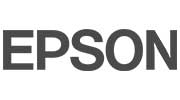
















jimmy wellman –
Nice for small office meeting room. recommended